I had an interesting chat with Adobe about how they implemented the colour management of footage in Adobe Premiere at IBC. They seem to realise that the way it is implemented by default isn’t very popular, that it isn’t well documented and not particularly well implemented. So things will revert back to everything being handled as Rec-709 in a Rec-709 project by default in the near future. This will come very soon (it may already be in the public Beta but I haven’t checked). This does of course mean that once again your Log footage will look flat, which is actually incorrect, Log is not flat, you are just viewing it incorrectly. Those delivering in HDR will have to figure out how to best manage their footage so it isn’t unnecssarily restricted by passing through a Rec-709 project/timeline and most will end up using LUTs with all the restrictions that they impose once again. Perhaps Adobe will return to colour management in the future once they have figured out how to implement it in a more user friendly way.
Tag Archives: editing
More on Adobe’s new color managed workflow.
I’ve written about this before, but the way Adobe have changed the way they manage colourspaces has changed, it hasn’t been well documented, and it’s causing a lot of confusion.
When importing Log footage into the latest versions of Adobe Premiere instead of the log footage looking flat and washed out as it used to, now it looks contrasty and well saturated. If it has been exposed correctly (according to the manufacturers specifications) then it will look like normal Rec-709 footage rather than the flat look that most people associate with log. This is confusing people, many assume Adbe is now adding a LUT to the footage by default, it isn’t. What is happening isd a fundamental change to the way Premiere handles different colorspaces.
NOT ADDING A LUT.
Premiere is NOT adding a LUT. It is transforming between the captured colorspace and the display colorspace so that the footage looks correct with the right contrast, colour and brightness on your display. Your footage remains in its native colorspace at all times (unless you force it into an alternate and possibly wrong colorspace by using the interpret footage function).
Your display could be 709, HDR10, HLG, SGamut3/S-log3 and in each case the footage would, within the limitations of the displays format have the same basic contrast and colour etc, the footage would look the same whether viewing in SDR, HDR or Log because Premiere maps it to the correct levels for the output colorspace you are using to view your content.
OLD BROKEN WORKFLOWS.
The issue is that previously we have been using very broken workflows that are normally incapable of showing capture colorspaces other than Rec-709 correctly. This has made people believe that log formats are supposed to look flat – They are not! When viewed correctly they should have the same contrast as 709 etc. Log is not flat, but we have been viewing it incorrectly because most workflows have been incapable of mapping different source colorspaces to our chosen working/viewing colorspace.
LUTs ARE A QUICK FIX – WITH LIMITATIONS.
Up to now to fix these broken workflows we have added LUT’s to convert our beautiful, high dynamic range, vast colorspace source formats into restricted, reduced dynamic range display formats. Once you add that 709 LUT to you S-Log3 footage it is no longer SGamut3/Slog3 it is now Rec-709 with all the restrictions that 709 has such as limited dynamic range, limited colorspace etc and that may limit what you can do with it in the grade. Plus it limits you to only ever outputting in SDR 709.
But what we have now in a colour managed workflow is our big range log being displayed correctly on a 709 display or any other type of display, including HDR or DCI-P3 etc. Because the footage is still in its native colorspace you will have much greater grading latitude, there’s no knee added to the highlights, no shadow roll off, no artificial restriction to the source colorspace. So you can more easily push and pull the material far further during adjustment and grading (raw workflows have always been color managed out of necessity as the raw footage can’t be viewed correctly without first being converted into a viewable colorspace).
HERE’s THE RUB!
But the rub is – you are not now adding someone else’s carefully crafted LUT, which is a combination of creative and artistic corrections that give a pleasing look combined with the Log to Rec 709 conversion.
So – you’re going to have to learn how to grade for yourself – but you will have a much bigger colour and contrast range to work with as your footage will remain in it’s full native capture range.
And – if you need to deliver in multiple formats, which you will need to start doing very soon if you are not already, it is all so much easier as in a colour managed workflow all you do is switch the output format to change from 709 to HDR10 or HLG or DCI-P3 to get whatever format you want without having to re-grade everything or use different LUT’s for each format.
HOW LONG CAN YOU STAY JUST IN REC-709?
And when you consider that almost all new TV’s, the majority of new Phones and Tablets all have HDR screens and this is all now supported on YouTube and Vimeo etc how much longer do you think you will be able to cling on to only delivering in SDR Rec-709 using off-the-shelf SDR LUTs? If you ever want to do stuff for Netflix, Amazon etc you will need to figure out how to work in both SDR and HDR.
IT’S HERE TO STAY
Adobe have done a shockingly bad job of documenting and explaining this new workflow, but it is the future and once you learn how to use it properly it should improve the quality of what you deliver and at the same time expand the range of what you can deliver.
I have to deliver both SDR and HDR for most of my clients and I’ve been using colour managed workflows for around 6 years now (mostly ACES in Resolve). I could not go back to the restrictions of a workflow that doesn’t allow you to output in multiple colorspaces or requires you to perform completely separate grades for SDR and HDR. The great thing about ACES is that it is a standardised and well documented workflow so you can use ACES LUT’s designed for the ACES workflow if you wish. But until Adobe better document their own colour managed workflow it is difficult to design LUT’s for use in the Adobe workflow. Plus LUT’s that work with the Adobe workflow, probably won’t work elsewhere. So – it’s never been a better time to learn how to grade properly or think about what workflow you will use to do your grading.
The bottom line is the days of using LUT’s that add both an artistic look and convert your footage from its source colorspace to a single delivery colorspace are numbered. Color managed offer far greater flexibility for multi format delivery. Plus they retain the full range and quality of your source material, no matter what colorspace you shot it in or work in.
Raw Isn’t Magic. With the right tools Log does it too.
As that raw frame is still nothing more than a normal bitmap all the cameras settings such as white balance, ISO etc are in fact baked in to the recording. Each pixel only has one single value and that value will have been determined by the way the camera is setup. Nothing you do in post production can change what was actually recorded. Most CMOS sensors are daylight balanced, so unless the camera adjusts the white balance prior to recording – which is what Sony normally do – your raw recording will be daylight balanced.
Modern cameras when shooting log or raw also record metadata that describes how the camera was set when the image was captured.
So the recorded raw file already has a particular white balance and ISO. I know lots of people will be disappointed to hear this or simply refuse to believe this but that’s the truth about a raw bitmap image with a single code value for each pixel and that value is determined by the camera settings.
This can be adjusted later in post production, but the adjustment range is not unlimited and it is not the same as making an adjustment in the camera. Plus there can be consequences to the image quality if you make large adjustments.
But then many people will tell you that you can’t grade log as well as raw. Often they will give photographers as an example where there is a huge difference between what you can do with a raw photo and a normal image. But we also have to remember this is typically comparing what you can do with a highly compressed 8 bit jpeg file and an often uncompressed 12 or 14 bit raw file. It’s not a fair comparison, of course you would expect the 14 bit file to be better.
The other argument often given is that it’s very hard to change the white balance of log in post, it doesn’t look right or it falls apart. Often these issues are nothing to do with the log recording but more to do with the tools being used.
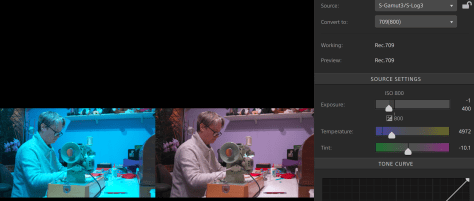


It’s the reduced compression and deeper bit depth possible with raw that can lead to higher quality recordings and as a result may bring some grading advantages compared to a normal ProRes or other compressed file. The best bit is there is no significant file size penalty. So you have the same amount of data, but you data should be of higher quality. So given that you won’t need more storage, which should you use? The higher bit depth less compressed file or the more compressed file?
But, not all raw files are the same. Some cameras feature highly compressed 10 bit raw, which frankly won’t be any better than most other 10 bit recordings as you are having to do all the complex math to create a colour image starting with just 10 bit. Most cameras do this internally at at least 12 bit. I believe raw needs to be at least 12 bit to be worth having.
New Training Videos For DaVinci Resolve.
Blackmagic Designs DaVinci Resolve is a really amazing piece of software, especially given that there is a free version that packs in almost all of the power of the full paid studio version.
Today, post production grading is becoming an ever more important part of the video production process. In the past basic colour correction functions of most edit applications were enough for most people. But now if you are shooting using log or raw it’s very important that you have the right toolset to take advantage of the benefits that log and raw offer.
For decades I have used Adobe Premiere for my editing and it has allowed me to create many great videos from broadcast TV series to simple corporates. As an edit application it’s still pretty solid. But now I shoot almost everything using log and raw and I have never been completely happy with the results from Premiere, even with Lumetri.
So I started to do my grading in Resolve and I have never looked back. The degree of control I have in Resolve is much greater. There are wonderful features such as DaVinci’s own Colour Managed workflow or the ACES workflow which makes dealing with log and raw from virtually any camera a breeze. If you want a film look choose ACES, for more punchy looks choose DaVinci Color Managed. You don’t need LUT’s, exposure adjustments are easy and you can then add all kinds of different secondary corrections such as power windows quickly and easily. The colour managed workflow are particularly beneficial if you wish to produce HDR versions of your productions.
But until recently my workflow was a 2 stage workflow. Edit in Premiere, then grade and finish in Resolve. But the last couple of versions of Resolve have seen some huge advances in its editing speed and capabilities. The editor is now as good as anyone else’s, so I am now editing in Resolve too. It’s a very similar to Premiere so it didn’t take long to make the switch.
One question that I am often asked is where to find good training information and guides for Resolve. Well clearly Blackmagic Design have been listening as they have now released a series of videos that will help guide anyone new to Resolve through the basics. In total there are 8 hours of easy to follow video. The manual is also pretty good!
If you have never tried Resolve then I really urge you to give it a go. It is an incredibly powerful piece of software. It isn’t difficult to master once you see how it’s laid out, how the different “rooms” work and how to use nodes. When I started with it I really found it all quite logical. You start in the “media” room to bring in your material, then progress on to the edit room for editing, finishing in the deliver room to encode and produce your master files and other output versions.
So do take a look at the videos linked below if you want to learn more about Resolve and do give it a try. Remember the free version will do almost everything that the full version will. The full Studio version isn’t expensive and features one of the best suites of noise reduction tools anywhere. It only costs a one off payment of $299.00 USD, no silly subscription fees to keep having to pay as with Adobe!
One last thing before I get to the videos: If you do a lot of grading you really should get a proper control panel. I have the Blackmagic micro panel and this really speeds up my grading. If you don’t have a panel you can only adjust a single grading parameter at a time. With a panel you can do things like bringing up the gain while pulling down the black level. This allows you to see the interaction between your different adjustments much more dynamically and it’s just plain faster. Most of the key functions have dedicated controls so you can quickly dial in a bit of contrast, switch to log mode, bypass a node and boost the saturation all through direct controls, very much quicker than with just a mouse. The use of the micro panel has probably halved the amount of time it takes me to grade a typical project – and – I’m getting a better result because it’s more intuitive.
So here are the videos:
Introduction to Editing.








Adobe still can’t get XAVC levels right!
I’m often asked at the various workshops I run why I don’t grade in Adobe Premiere. Here’s why – they can’t even get basic import levels right.
Below are two screen grabs. The first is from Adobe Premiere CC 2019 and shows an ungraded, as shot, HLG clip. Shot with a Sony Z280 (love that little camera). Note how the clip appears over grossly exposed with a nuclear looking sky and clipped snow, it doesn’t look nice. Also note that the waveform suggest the clips peak levels exceed 110%. Now I know for a fact that if you shoot HLG with any Sony camera white will never exceed 100%.

The second screen grab is from DaVinci Resolve and it shows the same clip. Note how in Resolve that although bright the clip certainly doesn’t look over exposed as it does in Premiere. Note also how the levels show by the waveform now no longer exceeds code value 869 (100% white is 940). These are the correct and expected levels, this is how the clip is supposed to look. Not the utter nonsense that Adobe creates.

Why can’t Adobe get this right. This problem has existed for ages and it really screws up your footage. If you are using S-Log and you try to add a LUT then things get even worse as the LUT expects the correct levels, not these totally incorrect levels.
Take the SDI or raw out from the camera and record a ProRes file on something like a Shogun while recording XAVC internally and the two files look totally different in Premiere but they look the same in Resolve. Come on Adobe – you should be doing better than this.
If they can’t even bring clips in at the correct levels, what hope is there of being able to get a decent grading output? I can make the XAVC clips look OK in Premiere but I have to bring the levels down to do this. I shouldn’t have to. I exposed it right when I shot it so I expect it to look right in my edit software.
Can DaVinci Resolve steal the edit market from Adobe and Apple.
I have been editing with Adobe Premiere since around 1994. I took a rather long break from Premiere between 2001 and 2011 and switched over to Apple and Final Cut Pro which in many ways used to be very similar to Premiere (I think some of the same software writers were used for FCP as Premiere). My FCP edit stations were always muti-core Mac Towers. The old G5’s first then later on the Intel Towers. Then along came FCP-X. I just didn’t get along with FCP-X when it first came out. I’m still not a huge fan of it now, but will happily concede that FCP-X is a very capable, professional edit platform.
So in 2011 I switch back to Adobe Premiere as my edit platform of choice. Along the way I have also used various versions of Avid’s software, which is another capable platform.
But right now I’m really not happy with Premiere. Over the last couple of years it has become less stable than it used to be. I run it on a MacBook Pro which is a well defined hardware platform, yet I still get stability issues. I’m also experiencing problems with gamma and level shifts that just shouldn’t be there. In addition Premiere is not very good with many long GOP codecs. FCP-X seems to make light work of XAVC-L compared to Premiere. Furthermore Adobe’s Media encoder which once used to be one of the first encoders to get new codecs or features is now lagging behind, Apples Compressor now has the ability to do at he full range of HDR files. Media Compressor can only do HDR10. If you don’t know, it is possible to buy Compressor on it’s own.
Meanwhile DaVinci Resolve has been my grading platform of choice for a few years now. I have always found it much easier to get the results and looks that I want from Resolve than from any edit software – this isn’t really a surprise as after all that’s what Resolve was originally designed for.

The last few versions of Resolve have become much faster thanks to some major processing changes under the hood and in addition there has been a huge amount of work on Resolves edit capabilities. It can now be used as a fully featured edit platform. I recently used Resolve to edit some simpler projects that were going to be graded as this way I could stay in the same software for both processes, and you know what it’s a pretty good editor. There are however a few things that I find a bit funky and frustrating in the edit section of Resolve at the moment. Some of that may simply be because I am less familiar with it for editing than I am Premiere.
Anyway, on to my point. Resolve is getting to be a pretty good edit platform and it’s only going to get better. We all know that it’s a really good and very powerful grading platform and with the recent inclusion of the Fairlight audio suite within Resolve it’s pretty good at handling audio too. Given that the free version of Resolve can do all of the edit, sound and grading functions that most people need, why continue to subscribe to Adobe or pay for FCP-X?
With the cost of the latest generations of Apple computers expanding the price gap between them and similar spec Windows machines – as well as the new Macbooks lacking built in ports like HDMI, USB3 that we all use every day (you now have to use adapters and dongles). The Apple eco system is just not as attractive as it used to be. Resolve is cross platform, so an Mac user can stay with Apple if they wish, or move over to Windows or Linux whenever they want with Resolve. You can even switch platforms mid project if you want. I could start an edit on my MacBook and the do the grade on a PC workstation staying with Resolve through the complete process.
Even if you need the extra features of the full version like very good noise reduction, facial recognition, 4K DCI output or HDR scopes then it’s still good value as it currently only costs $299/£229 which is less than a years subscription to Premiere CC.
But what about the rest of the Adobe Creative suite? Well you don’t have to subscribe to the whole suite. You can just get Photoshop or After Effects. But there are also many alternatives. Again Blackmagic Design have Fusion 9 which is a very impressive VFX package used for many Hollywood movies and like Resolve there is also a free version with a very comprehensive tools set or again for just $299/£229 you get the full version with all it’s retiming tools etc.

For a Photoshop replacement you have GIMP which can do almost everything that Photoshop can do. You can even use Photoshop filters within GIMP. The best part is that GIMP is free and works on both Mac’s and PC’s.
So there you have it – It looks like Blackmagic Design are really serious about taking a big chunk of Adobe Premiere’s users. Resolve and Fusion are cross platform so, like Adobe’s products it doesn’t matter whether you want to use a Mac or a PC. But for me the big thing is you own the software. You are not going to be paying out rather a lot of money month on month for something that right now is in my opinion somewhat flakey.
I’m not quite ready to cut my Creative Cloud subscription yet, maybe on the next version of Resolve. But it won’t be long before I do.
Sony Plugin for XAVC in Final Cut Pro X (FCP-X) released.
Sony have just released a plug-in for Apple’s Final Cut Pro X. The plugin allows you to work with HD and 4K XAVC material in FCP-X. As well as the plugin you will need to first update FCP-X to at least version 10.0.8. The handling of HD and 4K XAVC in FCP-X is very impressive with smooth 4K playback on my iMac and Retina MBP. It even handles scaling to HD for SDI output in real time with ease.
Why rendering form 8 bit to 8 bit can be a bad thing to do.
When you transcode from 8 bit to 8 bit you will almost always have some issues with banding if there are any changes in the gamma or gain within the image. As you are starting with 8 bits or 240 shades of grey (bits 16 to 255 assuming recording to 109%) and encoding to 240 shades the smallest step you can ever have is 1/240th. If whatever you are encoding or rendering determines that lets say level 128 should now be level 128.5, this can’t be done, we can only record whole bits, so it’s rounded up or down to the closest whole bit. This rounding leads to a reduction in the number of shades recorded overall and can lead to banding.
DISCLAIMER: The numbers are for example only and may not be entirely correct or accurate, I’m just trying to demonstrate the principle.
Consider these original levels, a nice smooth graduation:
128, 129, 130, 131, 132, 133.
Imagine you are doing some grading and you plugin has calculated that these are the new desired values:
128.5, 129, 129.4, 131.5, 132, 133.5
But we cant record half bits, only whole ones so for 8 bit these get rounded to the nearest bit:
129, 129, 129, 132, 132, 134
You can see how easily banding will occur, our smooth gradation now has some marked steps.
If you are rendering to 10 bit you would get more in between steps.
If you render to 10 bit then when step 128 is determined to be be 128.5 by the plugin this can now actually be encoded as the closest 10 bit equivalent because for every 1 step in 8 bit there are 3.9 steps in 10 bit, so (approximately,translating to 10 bit) level 128 would be 499 and 128.5 would be 501
128.5 = 501
129 = 503
129.4 = 505
131.5 = 513
132 = 515
133.5 = 521
So you can see that we now retain in-between steps which are not present when we render to 8 bit so our gradation remains much smoother.
