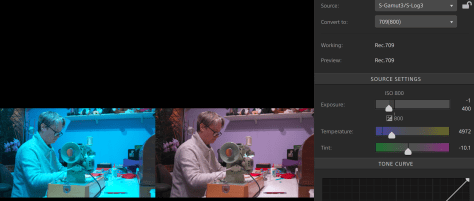I often hear people saying that XAVC-I isn’t good enough or that you MUST use ProRes or some other codec. My own experience is that XAVC-I is actually a really good codec and recording to ProRes only ever makes the very tiniest (if any) difference to the finished production.
I’ve been using XAVC-I for over 8 years and it really worked very well for me. I’ve also tested and compared it against ProRes many times and I know the differences are very small, so I am always confident that when using XAVC-I that I will get a great result. But I decided to make this video to show just how close they are.
It was shot with a Sony FX6 using internal XAVC-I (class 300) on an SD card alongside an external recording using ProResHQ on a Shogun 7. I deliberately chose to use Cine EI and S-Log3 at the cameras high base ISO of 12,800 as noise will stress any codec that little bit harder and adding a LUT adds another layer of complexity that might show up any issues all just to make the test that little bit tougher. The slightly higher noise level of the high base ISO also allows you to see how each codec handles noise more easily.
A sample clip of each codec was place in the timeline (DaVinci Resolve) and a caption added. This was then rendered out, ProRes HQ rendered using ProRes HQ and the XAVC-I files rendered to XAVC-I. So for most of the examples seen the XAVC-I files have been copied and re-encoded 5 times plus the encoding to the file uploaded to YouTube, plus YouTubes own encoding, a pretty tough test.
Because in most workflows I don’t believe many people will use XAVC-I in post production as an intermediate codec I also repeated the tests with the XAVC-I rendered to ProResHQ 5 times over as this is probably more representative of a typical real world workflow. These examples are shown at the end of the video. Of course the YouTube compression will restrict your ability to see some of the differences between the two codecs. But, this is how many people will be distributing their content. Even if not via YouTube, via other highly compressed means, so it’s not an unfair test and reflects many real world applications.
Where the s709 LUT has been added it was added AFTER each further copy of the clip, so this is really a “worst case scenario”. Overall in the end the ProRes HQ and XAVC-I are remarkably similar in performance. In the 300% blow up you can see differences between the XAVC-I that is 6 generations old compared to the 6th generation ProRes HQ if you look very carefully at the noise. But the differences are very, very hard to spot and going 6 generations of XAVC-I is not realistic. It was designed a s a camera codec. In the same test where the XAVC was rendered to ProRes HQ for each post production generation any difference is incredibly hard to find even when magnified 300%. I am not claiming that XAVC-I Class 300 is as good as ProRes HQ. But I think it is worth considering what you need when shooting. Do you really want to have to use an external recorder, do you really want to have to deal with files that are 3 to 4 times larger. Do you want to have to remember to switch recording methods between slow motion and normal speeds? For most productions I very much doubt that the end viewer would ever be able to tell the difference between material shot using XAVC-I class 300 and ProResHQ. And that audience certainly isn’t going to feel they are watching a substandard image, and that’s what counts.
There is so much emphasis placed on using “better” codecs that I think some people are starting to believe that XAVC-I is unusable or going to limit what they can do. This isn’t the case. It is a pretty good codec and frankly if you can’t get a great looking image when using XAVC then a better codec is unlikely to change that.