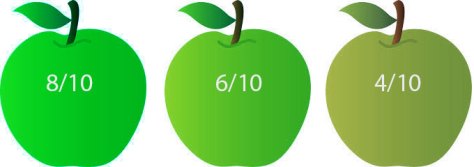S-Cinetone is a combination of both a gamma curve and colour matrix. So you can mix different gammas with the S-Cinetone matrix to get the same colour palette but with different contrast and brightness ranges.
The FX9’s default gamma curve is labelled “original” in the camera’s paint settings. This gamma curve is the closest to the look that the s709 “Venice” LUT provides. One important thing to note about this gamma curve is that it records using full range, so it can exceed 100% and goes all the way up to 109%. This means that it may not be suitable for some broadcast applications where the footage will go direct to air without any grading or post production adjustment.
If you do need a broadcast safe output then you should consider using Hypergamma 1 with the S-Cinetone matrix. The look is very similar to the original matrix, but Hypergamma 1 never exceeds 100% so it is “broadcast safe”.