This is part 1 of two articles. In this article I will look at what timecode is and some common causes of timecode drift problems. In part 2 I will look at the correct way to synchronise timecode across multiple devices.
This is a subject that keeps cropping up from time to time. A lot of us camera operators don’t always understand the intricacies of timecode. If you live in a PAL/50Hz area and shoot at 25fps all the time you will have few problems. But start shooting at 24fps, 23.98 fps or start trying to sync different cameras or audio recorders and it can all get very complicated and very confusing very quickly.
So I’ve written these notes to try to help you out.
WHAT IS TIMECODE?
The timecode we normally encounter in the film and video world is simply a way to give every frame that we record a unique ID number based on the total number of frames recorded or the time of day. It is a counter that counts whole frames. It can only count whole frames, it cannot count fractions of frames, as a result the highest accuracy is 1 frame. The timecode is normally displayed as Hour:Minute:Second:Frame in the following format
HH:MM:SS:FF
RECORD RUN AND FREE RUN
The two most common types of timecode used are “Record Run” and “Free Run”. Record run, as the name suggests only runs or counts up when the camera is recording. It is a cumulative frame count, which counts the total number of frames recorded. So if the first clip you record starts with the time code clock at 00:00:00:00 and runs for 10 seconds and 5 frames then the TC at the end of the clip will be 00:00:10:05. The first frame of the next clip you record will continue the count so will be 00:00:10:06 and so on. When you are not recording the timecode stops counting and does not increase.
With “Free Run” the timecode clock in the camera is always counting according to the frame rate the camera is set to. It is common to set the free run clock so that it matches the time of the day. Once you set the time in the timecode clock and enable “Free Run” the clock will start counting up whether you are recording or not.
HERE COMES A REALLY IMPORTANT BIT!
In “Free Run” once you have set the timecode clock it will always count the number of frames recorded and in some cases this will actually cause the clock to drift away from the actual time of day.
SOME OF THE PROBLEMS.
An old problem is that in the USA and other NTSC areas the frame rate is a really odd frame rate, it’s 29.97fps (this came about to prevent problems with the color signal when color TV was introduced). Timecode can only count actual whole frames, so there is no way to account for the missing 0.03 frames in every second. As a result timecode running at 29.97fps runs slightly slower than a real time clock.
If the frame rate was actually 30fps in 1 hour there would be 108,000 frames. But at 29.97fps after one real time hour you will have only recorded 107,892 frames, the frame counter TC, won’t reach one hour for another 3.6 seconds.
DROP FRAME TIMECODE.
To eliminate this 3.6 seconds per hour (relative to real time) timecode discrepancy in footage filmed at 29.97fps a special type of time code was developed called “Drop Frame Timecode“. Drop Frame Timecode (DF) works by: every minute, except each tenth minute, two timecode numbers are dropped from the timecode count. So there are some missing numbers in the timecode count but after exactly 1 real time hour the time code value will increment by 1 hour. No frames themselves are dropped, only numbers in the frame count.
WHEN TO USE DROP FRAME (DF) OR NON DROP FRAME (NDF).
Drop Frame Timecode is only ever used for material shot at 29.97fps, which includes 59.94i. (We will often incorrectly refer to this as 60i or 30fps – virtually all 30fps video these days is actually 29.97fps). If you are using “Rec Run” timecode you will almost never need to use Drop Frame as generally you will not by syncing with anything else.
If you are using 29.97fps “Free Run” you should use Drop Frame (DF) when you want your timecode to stay in sync with a real time clock. An example would be shooting a long event or over several days where you want the timecode clock to match the time on your watch or the watch of an assistant that might be logging what you are shooting.
If you use 29.97fps Non Drop Frame (NDF) your cameras timecode will drift relative to the actual time of day by a minute and a half each day. If you are timecode syncing multiple cameras or devices it is vital that they are all using the same type of timecode, mixing DF and NDF will cause all kinds of problems.
It’s worth noting that many lower cost portable audio recorders that record a “timecode” don’t actually record true timecode. Instead they record a timestamp based on a real time clock. So if you record on the portable recorder for lets say 2 hours and then try to sync the 1 hour point (01:00:00:00 Clock Time) with a camera recording 29.97fps NDF timecode using the 1 hour timecode number (01:00:00:00 NDF Timecode) they will be out of sync by 3.6 seconds. So this would be a situation where it would be preferable to use DF timecode in the camera as the cameras timecode will match the real time clock of the external recorder.
WHAT ABOUT 23.98fps?
Now you are entering a whole world of timecode pain!!
23.98fps is a bit of a oddball standard that came about from fitting 24fps films into the NTSC 29.97fps frame rate. It doesn’t have anything to do with pull up, it’s just that as NTSC TV runs at 29.97fps rather than true 30fps movies are sped up by 0.1% to fit in 29.97fps.
Now 23.98fps exists as a standalone format. In theory there is still a requirement for Drop Frame timecode as you can’t have 0.02 frames in a timecode frame count, each frame must have a whole number. Then after a given number of frames you go to the next second in the count. With 23.98fps we count 24 whole frames and the increment the timecode count by one second, so once again there is a discrepancy between real time and the timecode count of 3.6 seconds per hour. The time on a camera running at 23.98fps will run fast compared to a real time clock. Unlike 29.97fps there is no Drop Frame (DF) standard for 23.98, it’s always treated as a 24fps count (TC counts 24 frames, then adds 1 to the second count), this is because there is no nice way to adjust the count and make it fit real time as there is with 29.97fps. No matter how you do the math or how many frames you drop there would always be a fraction of a frame left over.
So 23.98fps does not have a DF mode. This means that after 1 hour of real time the timecode count on a camera shooting at 23.98 fps will be 00:01:03:14. If you set the camera to “Free Run” the timecode will inevitably drift relative to real time, again over the course of a day the camera will be fast by almost one and a half minutes compared to a real time clock or any other device using either drop frame timecode, 24fps or 25fps.
So, as I said earlier 23.98fps timecode can be painful to deal with.
24fps timecode does not have this problem as there are exactly 24 frames in every second, so a video camera shooting at 24fps should not see any significant timecode drift or loss of timecode sync compared to a real time clock.
It’s worth considering here the problem of shooting sync sound (where sound is recorded externally on a remote sound recorder). If your sound recorder does not have 23.98fps timecode the timecode will drift relative to a camera shooting at 23.98fps. If your sound recorder only has a real time timecode clock you might need to consider shooting at 24fps instead of 23.98fps to help keep the audio and picture time codes in sync. Many older audio recorders designed for use alongside film cameras can only do 24fps timecode.
In part 2 I will look at the correct way to synchronise timecode across multiple devices.
CLICK HERE FOR PART 2




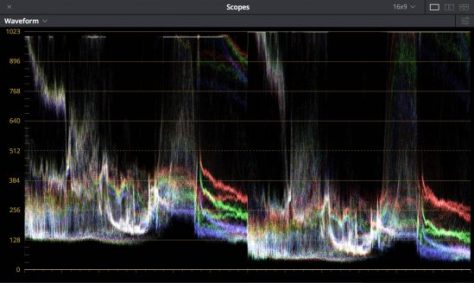







 A very common question that comes up a lot in the workshops that I run is how do I check the calibration of my viewfinder? I wrote up a guide to this some time back, so in case you haven’t seen it, here is a link to the post:
A very common question that comes up a lot in the workshops that I run is how do I check the calibration of my viewfinder? I wrote up a guide to this some time back, so in case you haven’t seen it, here is a link to the post: 