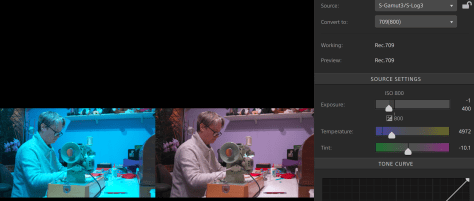| FX9 |
FX6 |
| 6K Full Frame Sensor (20.5 megapixels) |
4K Full Frame Sensor (10.2 megapixels, large pixels) |
|
6K Oversampled Full Frame 4K recording, max 30fps. 5K up to 60fps, 4K up to 60fps
More rolling shutter when using 6K FF (more pixels to read).
|
4K Scan for Full Frame UHD recording upto 60fps.
Compared to the above:-
10% crop when recording UHD above 60fps.
5% crop if recording or outputting DCI 4K.
10% crop if outputting UHD raw.
|
| FF Crop 5K Scan max 60fps. |
No |
| 4K Super 35mm Scan max 60fps. |
HD Super 35mm Scan max 120fps (the camera can go to 240fps using S&Q but the quality is slightly reduce above 120fps). |
| 2K Full Frame Scan max 180fps (IQ reduced). |
No |
| 2K Super 35mm Scan max 120fps (IQ reduced) |
No |
| 2K Super 16mm Scan ( coming in v3 firmware) |
No |
| No |
Clear Image Zoom (1.5x in 4K, 2x in HD) But not available above 60fps or when outputting raw. Also Face/Eye AF disabled when using CIZ. |
| Interlace recording and output, full 50i/60i support using FF crop 5K scan or s35 4K scan. Can use FF 2K scan but IQ is reduced. |
No internal interlace recording (interlace output is possible when recording 50p/60p) |
| No |
UHD 100/120fps internal recording. |
| Shooting above 60fps requires reduced quality 2K scan mode (currently waiting for s35 scan 120fps UHD raw to be released). |
Shooting up to 60fps uses full sensor scan. 60 to 120fps 1:1 sensor scan (10% crop).120 to 240fps HD uses reduced quality sensor scan. |
| Highest frame rate that can be recorded internally 180fps. |
Highest frame rate that can be recorded internally 240fps. |
| Highest frame rate that can be recorded via raw 180fps (optional XDCA-FX9 required) |
Highest frame rate that can be recorded via raw 60fps. |
| No Auto Focus in S&Q |
Auto Focus works in S&Q when the S&Q frame rate is a direct multiple of the base rate. So base rate 23.98/30/60fps AF works at 23.98/30/60/120fps. Base rate 25/50fps AF works at 25/50/100fps.
If base rate is 24fps then AF does not work in S&Q. |
| MpegHD Codec |
No |
| Can record 4K/UHD plus broadcast quality HD at the same time via sub record and MpegHD. Possible to record 4k/UHD S-Log3 plus broadcast quality MpegHD (or Proxy) with LUT added at same time. |
Can record 4K/UHD plus HD proxy (not broadcast quality) at same time. Possible to record 4K/UHD S-Log3 and proxy with LUT added at same time. |
| 1x 12G SDI + 1 x 3G SDI + 1 x HDMI |
1x 12G SDI and 1x HDMI |
| LUT’s independent of recording when recording UHD and outputting HD. |
LUT’s independent of recording in all modes/frame rates |
| XDCA Adapter required for raw out. |
No adapter required for raw out. |
| Can output raw + 2x SDI + HDMI out (with XDCA) |
Can output raw + HDMI out. |
| Can output 4K raw + record HD internally |
Can output 4K raw + record 4K/UHD internally (internal format follows raw format) |
| No. SDI/HDMI are either 4K/UHD or HD but not both at same time. |
Can output 4k/UHD on SDI and HD on HDMI at the same time. |
| UHD 120fps raw out (expected, not yet released, via optional XDCA-FX9) |
Max raw UHD raw frame rate is 60fps. |
| 35 watts, BP-U batteries |
18 watts, BP-U batteries |
| QoS Streaming |
No streaming |
| 4x Audio control dials, 2 x XLR on body |
2x Audio control dials for ch1 and 2. Ch3 & 4 controlled via touch menu or main menu. 2x XLR on handle. |
| Radio mic slot in XDCA option |
No radio mic slot |
| 2.5mm Lanc (same as FS5/FS7 etc) plus Sony USB style Multi connector for handgrip. |
3.5mm 4 pole Lanc for handgrip, not the same as FS5/FS7 etc + Sony USB style Multi connector + 2.5mm lanc (as FS5/FS7) on rear – however using FX9 grip via the FX6 Multi connector results in “unsupported device” message, this may be a firmware limitation in the pre-production beta firmware, but not sure. |
| Standard USB 3 port for media offload. |
USB-C port for card offload and expansion options (tethering to phone and wired LAN expansion possible at time of writing). |
| XQD Cards |
CF Express Type A or SD v30/v60/v90 depending on codec/frame rate. CF Express Type A required for UHD 100,120fps, SD v90 specified for UHD/4K. upto 60fps. |
| Heavy duty locking E-mount |
Standard bayonet E-mount |
| Picture Cache Record |
No |
| Planning metadata |
No |
| GPS |
No |
| Proxy recording 1080p 30p/25p/23.98p 9Mbps, 1080p 60i/50i 9Mbps, 720p 9Mbps, 720p 6Mbps, 360p 3Mbp |
Proxy recording 1080p 60p/50p 9Mbps |
| Dual slot simul recording HD only |
Dual slot recording 4K/UHD/HD |
| 4K and HD sub recording (Mpeg HD 422) |
No |
| Gammas: S-Cinetone, Standard 1 to 6, Hypergamma 1 to 4, 7&8, S-Log3, HLG(live), HLG(natural). |
Gammas: S-Cinetone, Standard, Still, ITU-709, S-Log3, HLG(Live), HLG(natural).
+
Custom base looks in custom mode via a user LUT. |
| Matrix: S-Cinetone, Standard, FL Light, Cinema, BT.709, BT.2020 – All fully adjustable. |
Matrix is tied to the selected scene file/gamma curve. It is adjustable but the type cannot be changed independently of the scene file.
Custom base look LUTs can be modified by matrix. |
| Skin Detail Correction |
No |
| Adaptive Matrix (helps with LED lights) |
No |
| Aperture Correction |
No |
| Separate HD Detail correction |
No |
| User Adjustable White Clip Level |
No – and all the gammas exceed broadcast safe and will go “out of gamut”, so beware! You would need to use either Standard, Still or ITU709 and adjust the knee for broadcast safe (With Standard – turn auto knee off, set knee point to 85 and knee slope to +70 to stay below 105%). |
| User adjustable frame area markers. |
User adjustable frame area markers plus direct entry of any user aspect ratio. |
| No |
Body rotation metadata (landscape/portrait shooting) |
| Clip flag metadata OK/Keep/NG by assignable button. |
Clip flag metadata OK/Keep/NG dedicated button. |
| Genlock |
No |
| Volume Control Buttons |
Volume control in menu |
| Face/Eye AF controlled by AF zone selection. |
Face/Eye AF controlled by AF zone selection. |
| Media Format |
Media Full Format + Media Quick Format. |
| No |
Zebra levels indicated on waveform display. |
| Highly adjustable peaking controls |
Peaking Hi/Mid/Low |
| Top Handle: Zoom + Rec button |
Top Handle: Zoom + Rec button + Assignable dial + 2x Assignable buttons + thumb stick |
| 10 assignable buttons |
9 assignable buttons |
| 2 assignable dials (MFD + grip). |
3 assignable dials (MFD + grip + top handle). |
|
Dual Base ISO:
S-log 800/4000
S-Cinetone 320/1600 (0dB) In dB mode can also go to -3dB but in ISO mode does not go below 0dB.
|
Low/High Base ISO
S-Log 800/12,800
S-Cinetone 320/5000 (0dB) In dB mode can also go to -3dB but in ISO mode does not go below 0dB.
|
| Max 102,400 ISO |
Max 409,600 ISO |
| S700PTP remote Control (coming in V3 firmware) |
No |
| B4 ENG lens support via adapter (coming in V3 firmware) Includes ALAC. |
No |