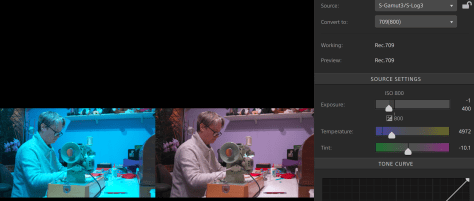The Sony FX6 offers two different ways to format the the SD cards and CFExpress cards. These are Quick Format and Full Format.
What’s the difference and which should I use?
Full Format erases everything on the card and returns the card to a completely empty state. All footage is removed/deleted from the card and it cannot therefore be recovered later should you perform a Full Format by mistake. Because Full Format returns the card to a completely empty state removing any junk or other clutter it also ensures that the cards performance is maximised. Full Format should be used whenever possible as it ensures maximum performance. However once a card has been Fully Formatted you cannot ever recover lost files from it.
Quick Format erases the cards database about what files are on the card. Quick Format is faster than Full Format, but it does not actually remove your video files. When you then start a new recording on the card the new recording will use any empty space on the card if there is any. If there is no empty space then the new file will overwrite any existing files on the card. This does mean that in some cases if you have accidentally done a quick format you may be able to use data recovery software to rescue any files that have not already been overwritten. But file recovery is not guaranteed and should not be relied upon. As quick format does not clear all data from the card, over time the performance of the card may be degraded, so a Full Format should be performed periodically to ensure the best card performance.
It’s also worth noting that if you want to load LUT’s into the FX6, the card should be formatted in Slot B so that the correct file structure including the LUT folder is added to the card. Once any LUT’s are placed in the LUT folder the card must be placed back in slot B to so you can load the LUTs into the camera. You cannot load LUTs via slot A.
For more FX6 posts and information click here: https://www.xdcam-user.com/camera-setup/ilme-fx6-sony-fx6/